
If you are new to WordPress, here is a step-by-step plan for getting started. If you need help along the way, plenty of options for assistance are listed in this article. Welcome to the exciting world of WordPress!.
Make a Plan
Based upon the information you’ve just read, including instructions on installing WordPress, you should have a list of the things you need and things to do. If not, make that list now. You’ll want to make sure it includes the following information:
- Versions of PHP and MySQL Checked and Verified
- Your Website Username and Password
- Text Editor Software
- An FTP Client Software
- Your Web Browser of Choice
It is important to make a plan about how you want to use WordPress on your site. Here are some questions to ask yourself.
- Will you install WordPress in the root directory, subdirectory, or you just want to make a test site to make sure you want to use it?
- Have you made a list of your site categories to organize your content by groups?
- Have you made a list of Pages you may want to add to your site, such as About, Contact, or Events?
- Have you thought about what you want in the header part of the site?
- Have you developed a content strategy and list of topics to help start blogging?
- Have you thought about how to integrate social media into your WordPress site and workflow?
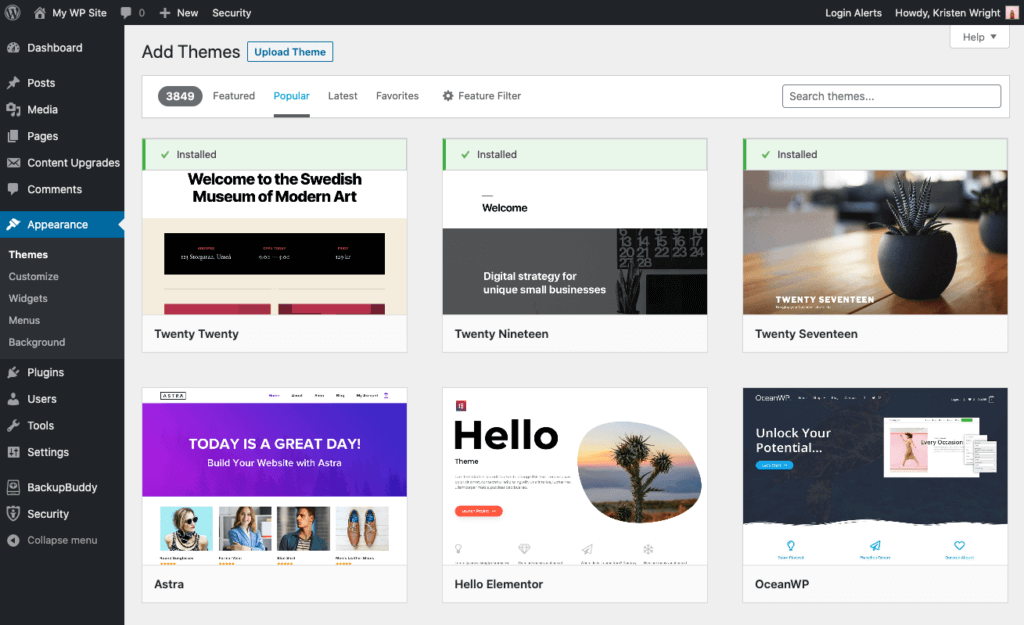
Before You Install
Before installing WordPress, you need to check that your web hosting provider fulfills the necessary software and conditions. Also, you must have access method to the server and some tools.
Requirements on the server side
- PHP 7.3 or greater
- MySQL 5.6 or MariaDB 10.1 or greater
Requirements on local
- Login Account (user id and password) to the server via FTP or shell
- Text Editor
- FTP
- Your web browser of choice
You will need to know how to use a text editor to edit the main configuration file. If you are a Windows user, Notepad will do. If you’re an OS X user you can use TextEdit. Later, you will likely want to edit your Template Files (see Templates for some references). You can do this through the WordPress Administration Screens, but using a good text editor is highly recommended. For more information on this, see Editing Files.
You will need to be able to use an FTP program to upload files and set file permissions (optional). You could choose FileZilla for this task.
Now you are all set to go on to Installation.

0 Comments: